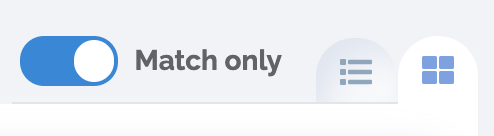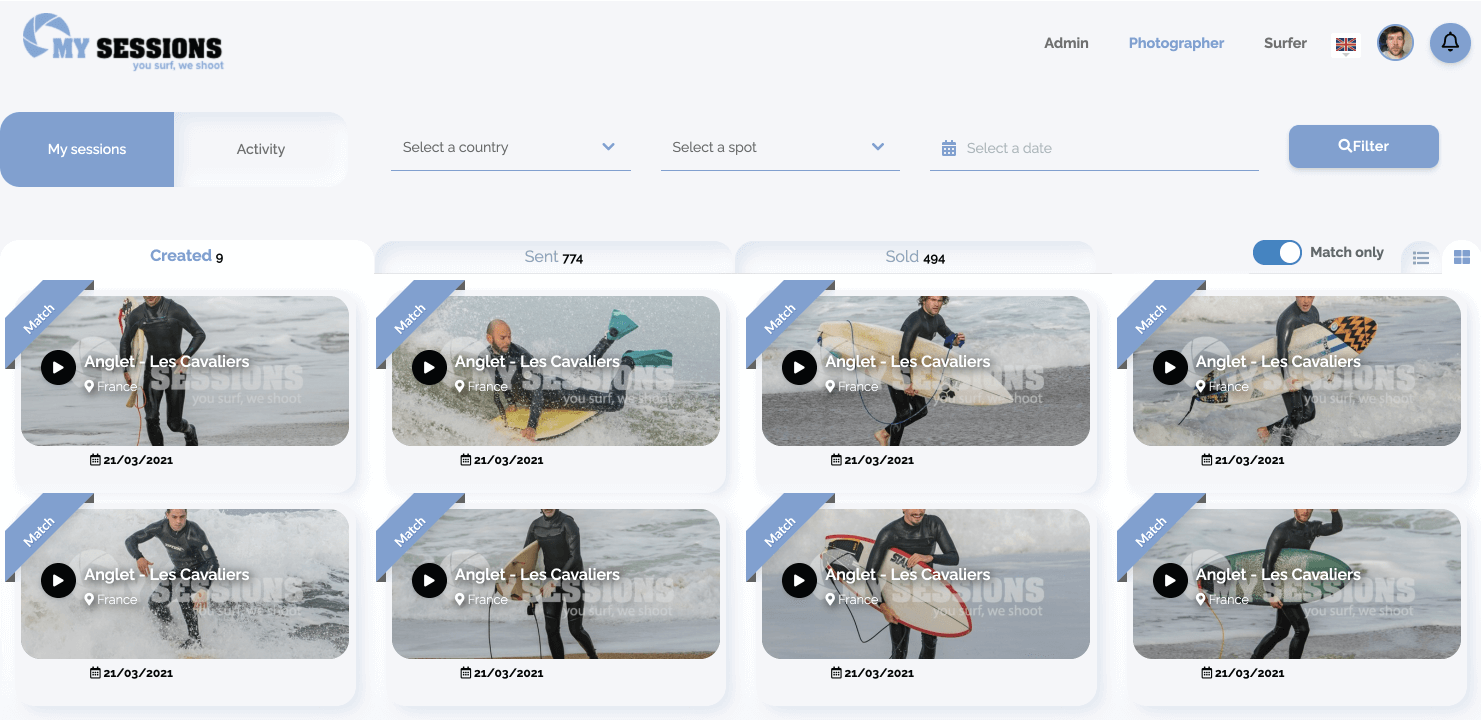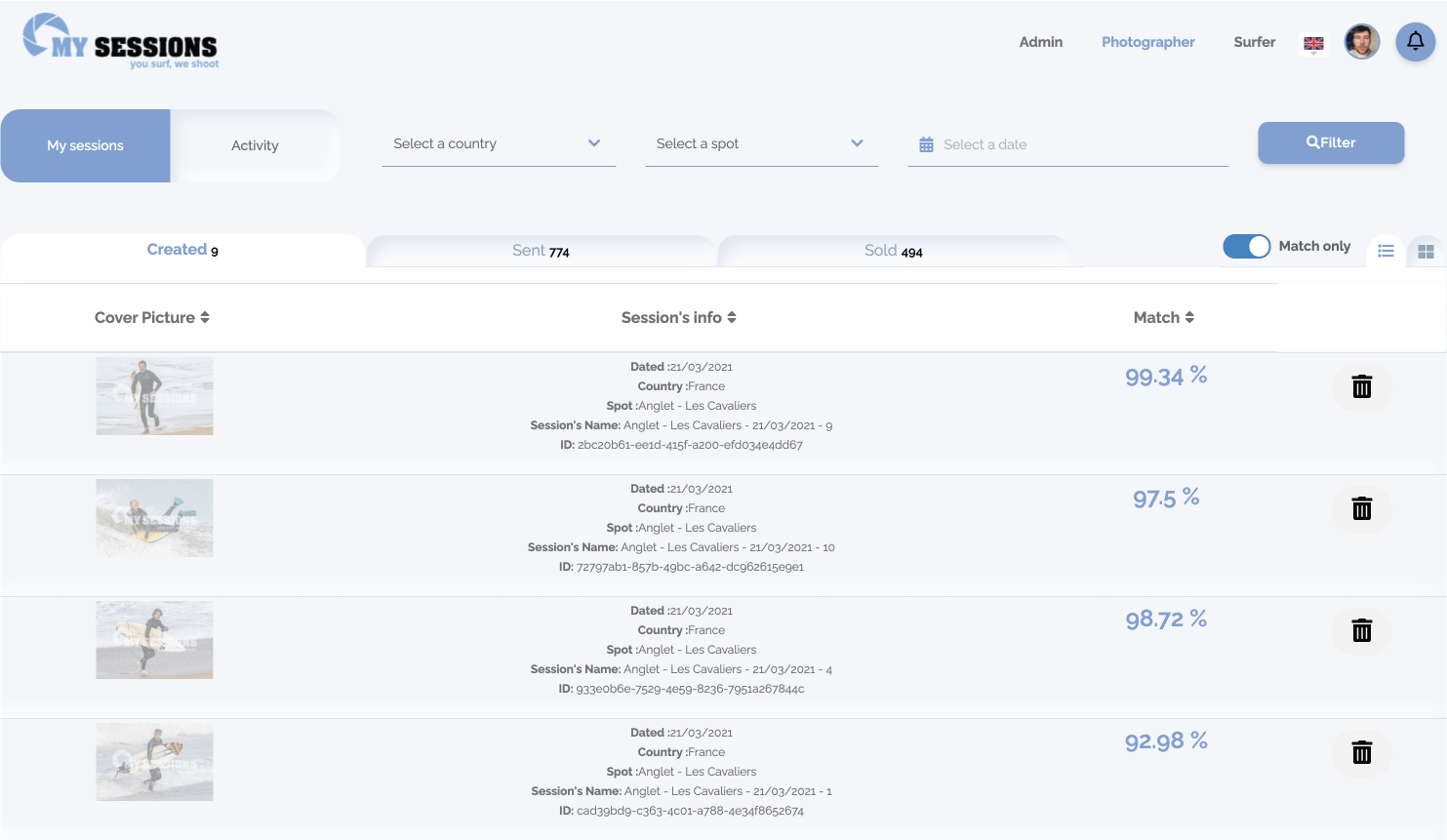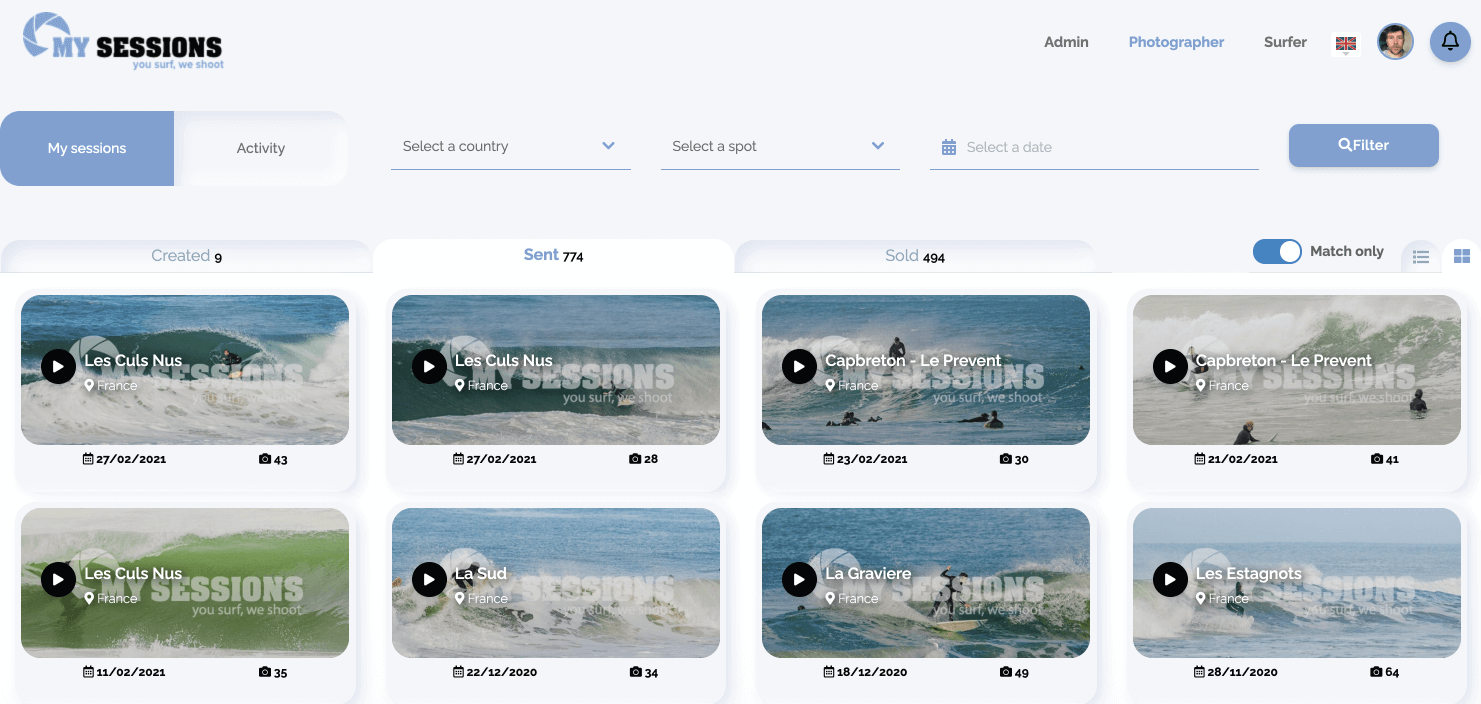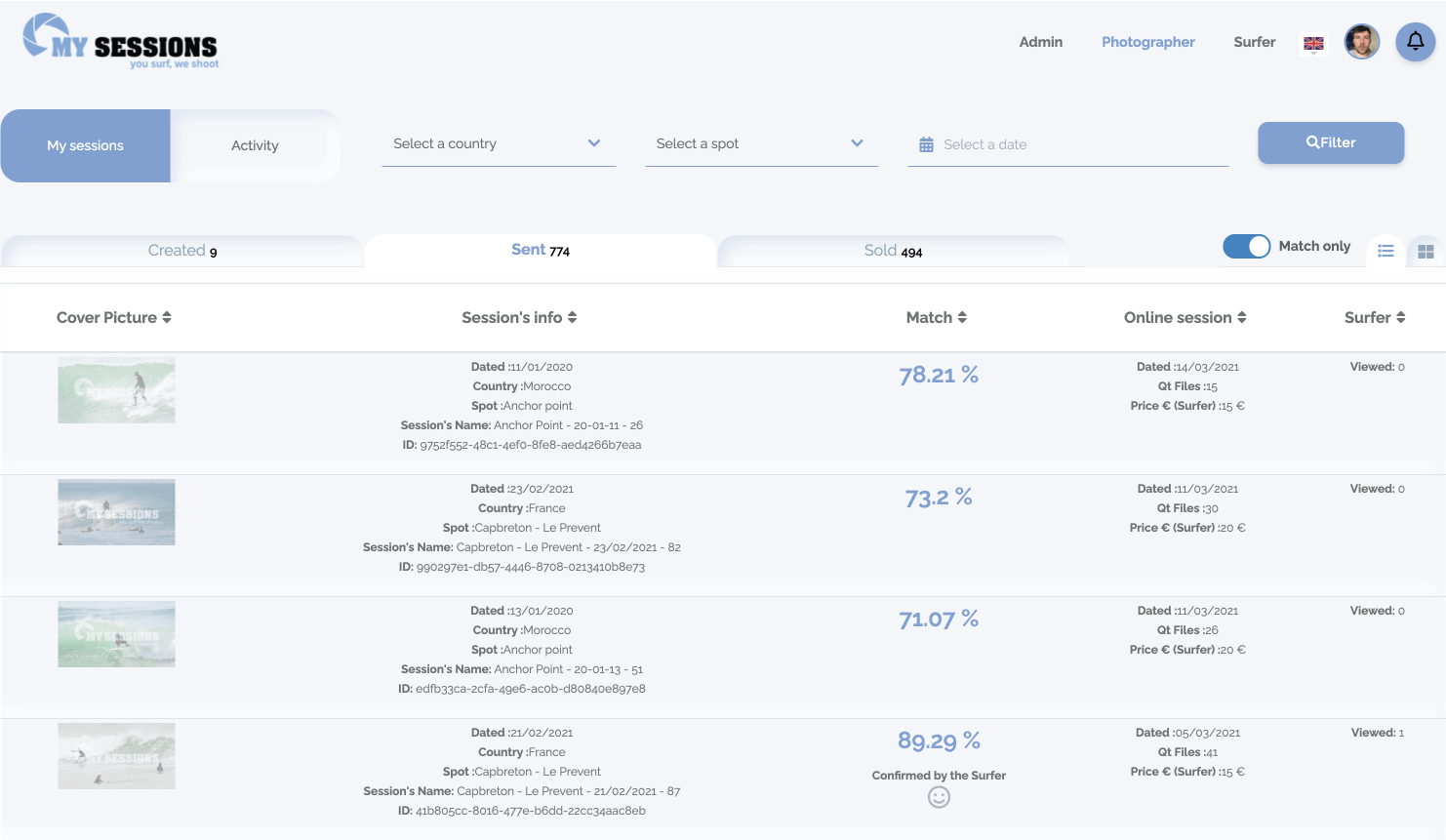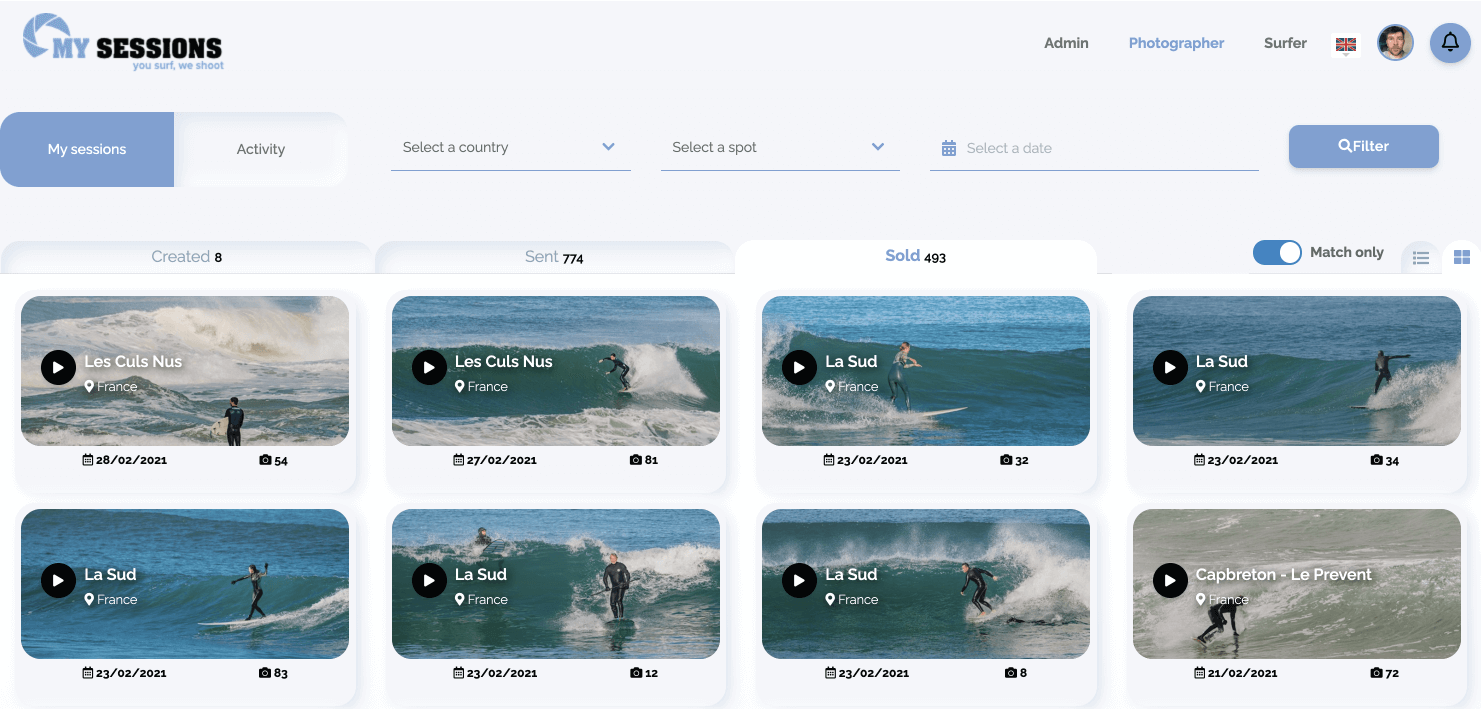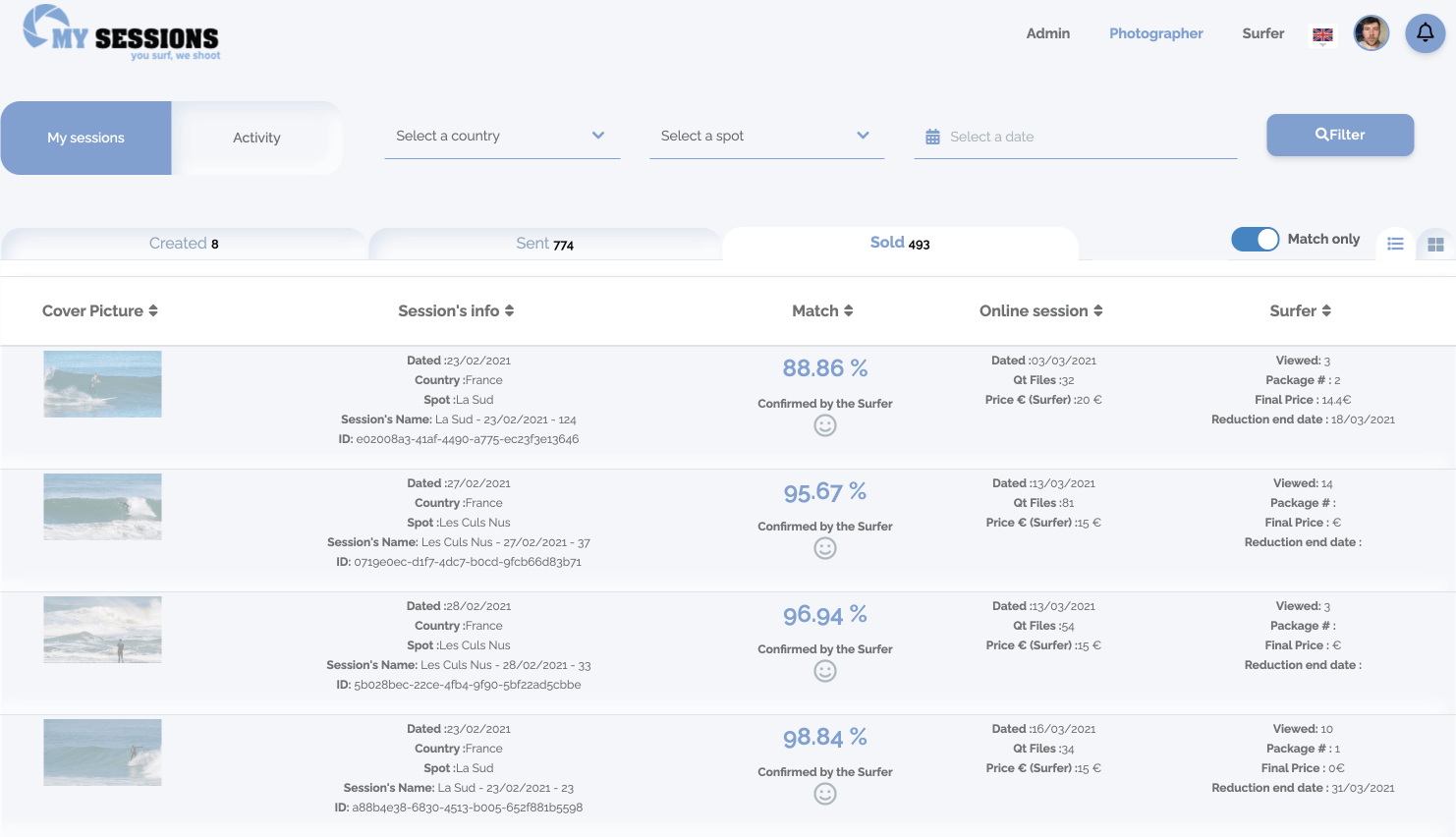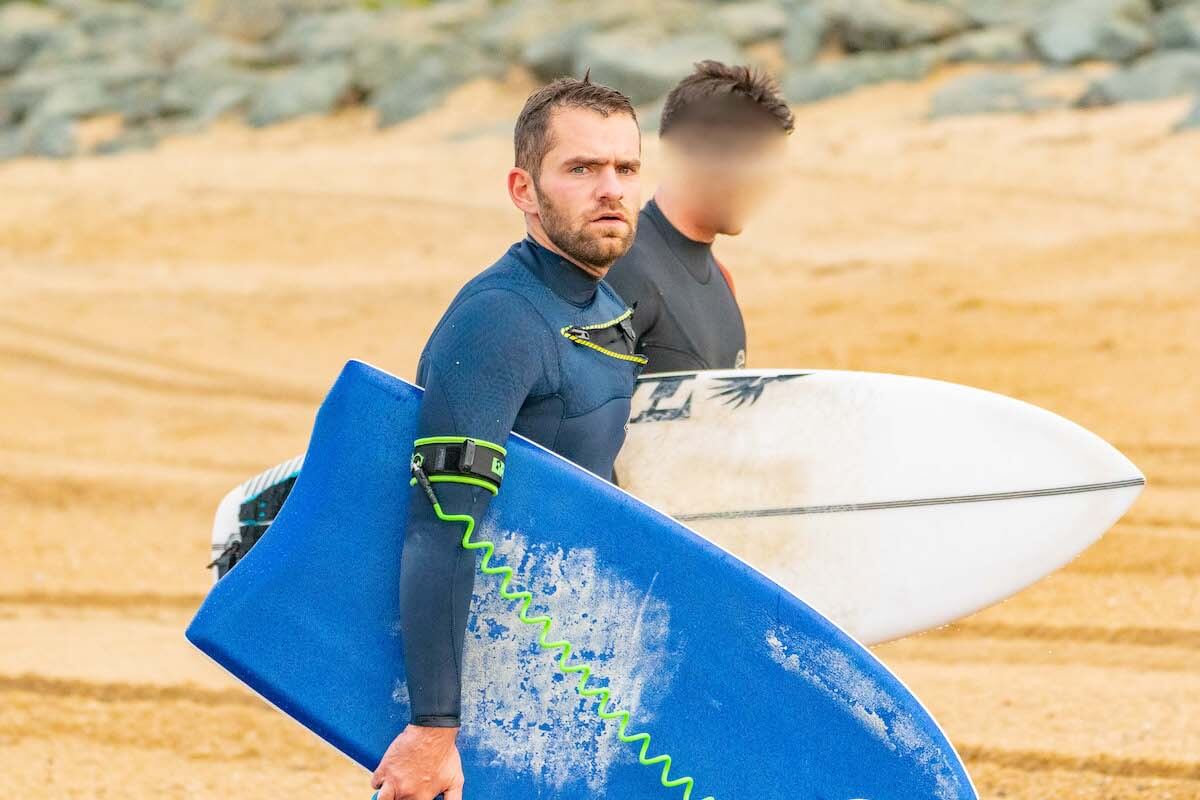"My Sessions"
As the name suggests, this is where you will find all the sessions according to their status. There are three, the sessions created, sent and sold.
After the Shooting Day and the validation of the matches, it is from here that you will find the sessions created, those with the match banner is waiting to be finalized to be sent to surfers.
Session specific information such as similarity percentage, surfer validation, number of views, can be accessed here. You may find this information useful in tracking your activity.